Since the beginning of Big River, we allowed accounts to create 'private' items and payment methods that were only available on landing pages when a user was logged in. This allowed organizations to create 'back office' pages or options on pages that supported offline transaction options that were not to be posted on the website: special items (like complimentary ones), invoice/bill me/cash in-hand payments, and similar options. These features are now available on Giving Catalogs.
Back-Office Access
Back-office access to forms is available via the Tasks menu on the list of forms or within an individual form:
- For Giving Catalogs, the back-office login is available via the 'Login' task
- For Landing Pages, the back-office access is via the 'View Internal Form' task
- For Peer to Peer forms, the back-office access is via the Public Dashboard
In each case the staff member using the form must be a Big River user. To add staff users see:
Inactive or Hidden Items
All items in Big River have 'lifecycle' properties - whether they are visible or not, and over what date range they are visible. Items which are not flagged as visible, or which are outside of the visible date range will not appear in forms and Catalogs to constituents. To hide an item on all forms and catalogs, un-check the 'Active' flag on the Basics tab. To set a date range for which the item will be visible, set the Active flag to checked, and the date range on the Restrictions tab.


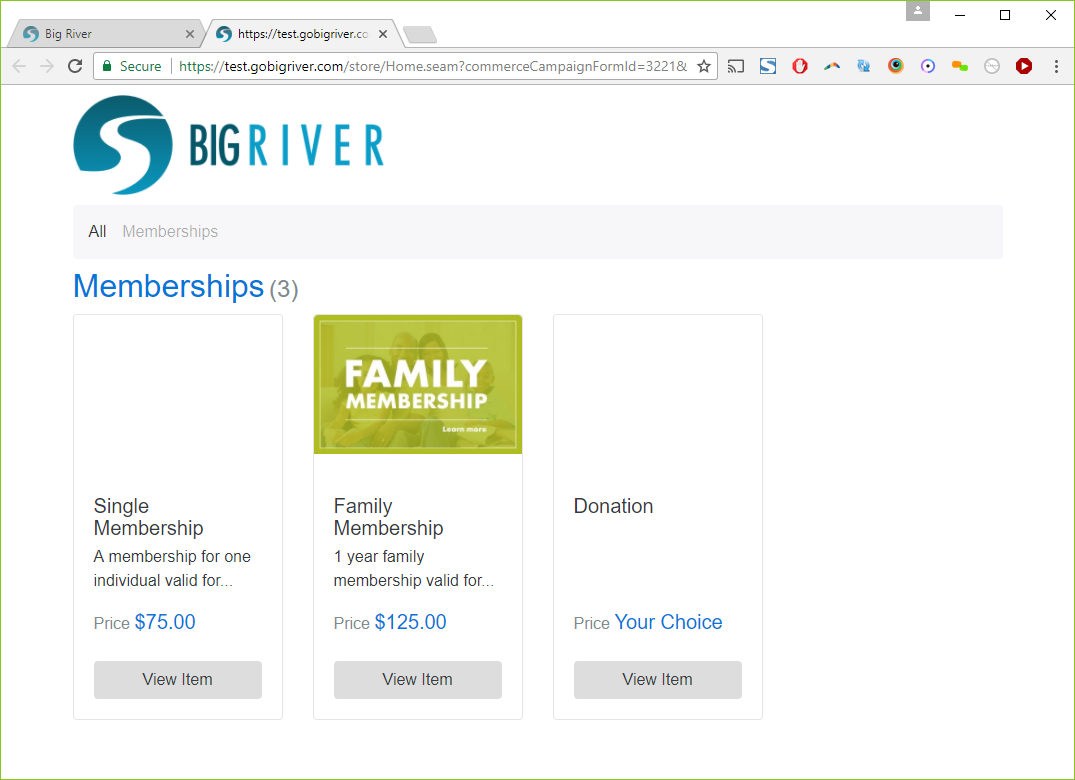
Note that if a user is logged in to the Catalog, all items will be visible. This allows you to publish items that only staff should be able to access in your store, in the same categorization as publicly available items. 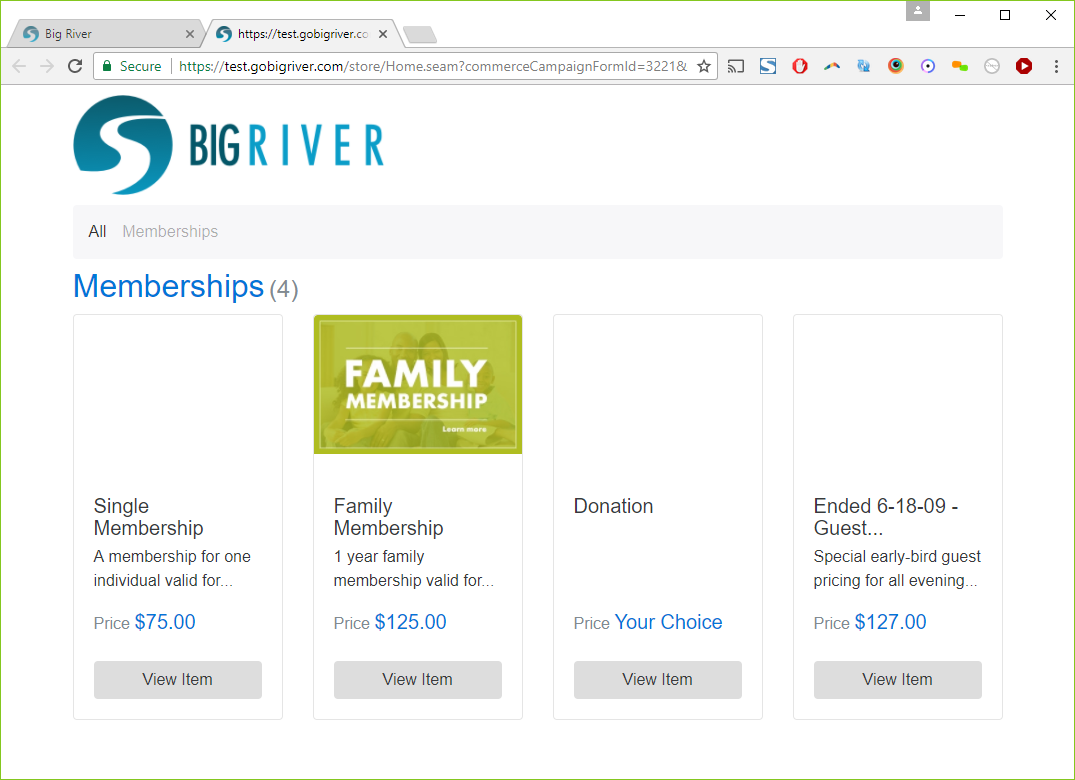
This also allows staff to be able to easily register your important constituents who may have missed a deadline for an event registration or early-bird price. Note that if you are concerned with staff adding items to carts that they should not, you can still remove items from your catalogs, in which case they will not show up for a constituent or user. There is an option to log in to the Catalog on the Tasks menu of the editor or the View menu on the list of Catalogs.
Category Visibility
Just like items, the latest release of Big River allows you to set the visibility of Categories. You can set the 'Active' flag on the Restrictions tab that controls if the Category is visible, and a date range in which it will be visible. Just like visibility on items, if a user is logged in, they will be able to access hidden Categories.
Private Payment Methods
Payment Methods have a 'Login Required' field. If this is checked, the payment method will only appear on the Check Out form if a user is logged in.
For example, let's add options to a Catalog to allow a user to accept cash or a check in-hand. From the Payments tab on the Catalog editor, we'll add two options in addition to our credit card: one for cash in-hand and one for checks (we create these by default on your account):
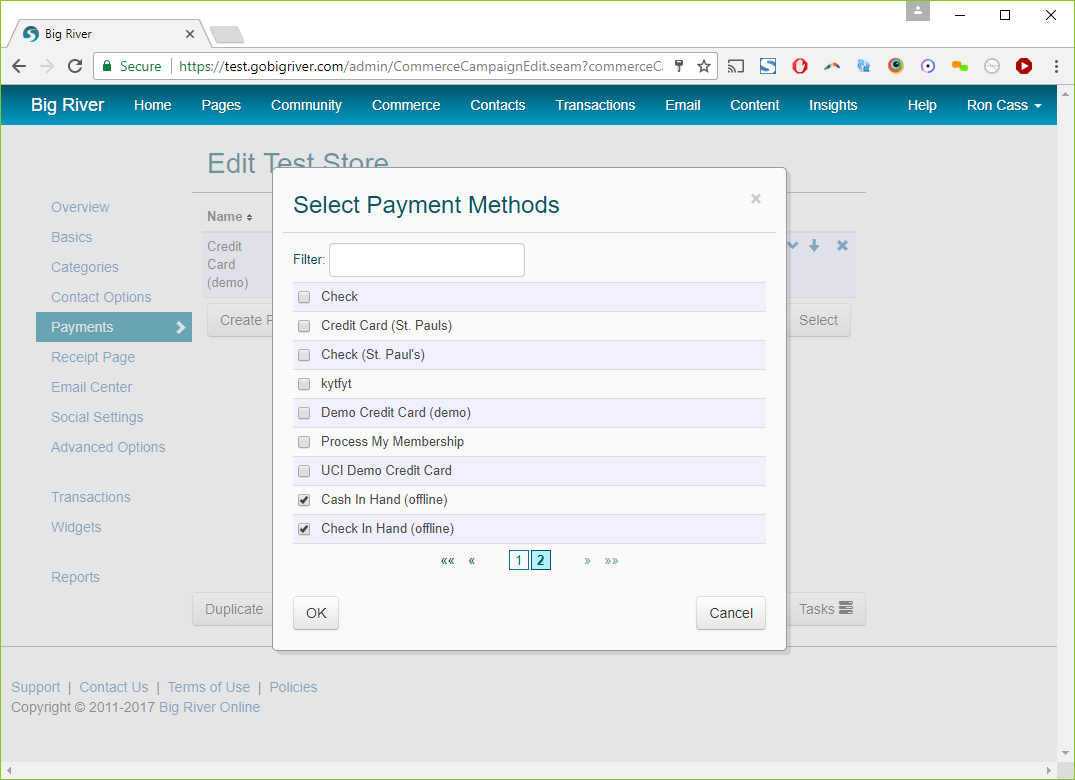
If we click on the popup edit icon next to either of these, we see that they are 'Login Restricted', meaning a user has to be logged in for these to be visible:
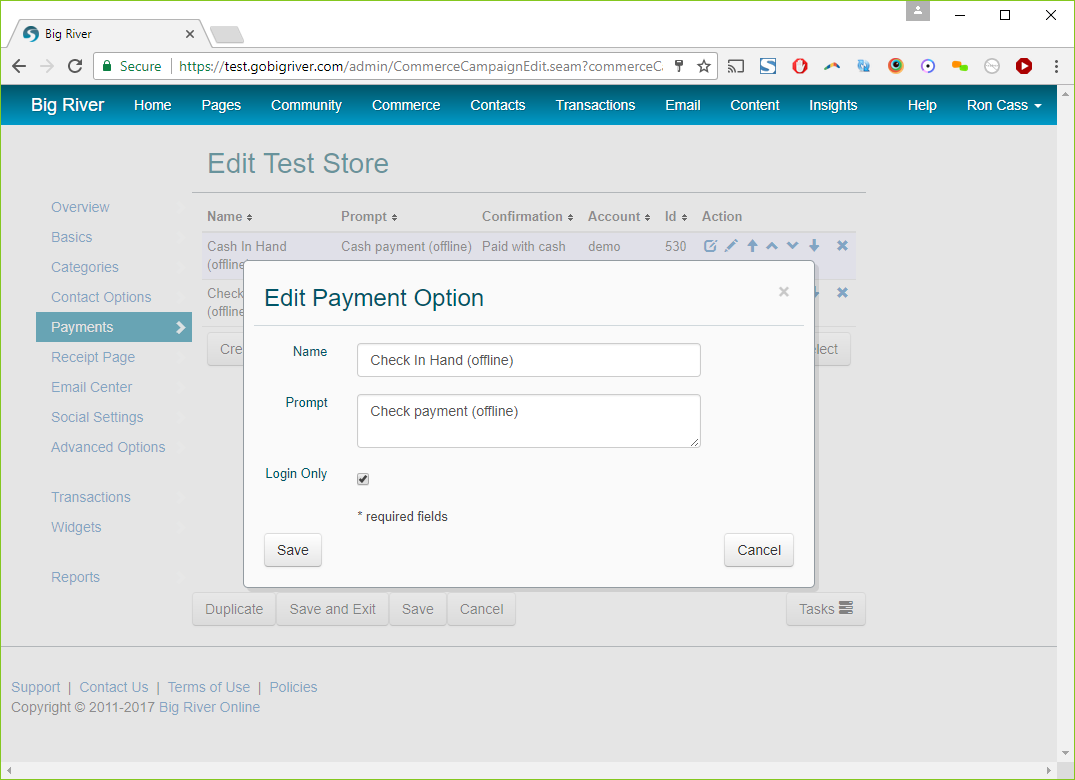
If we view our store, put an item in our cart, and check out, our only payment option is the publicly available credit card: 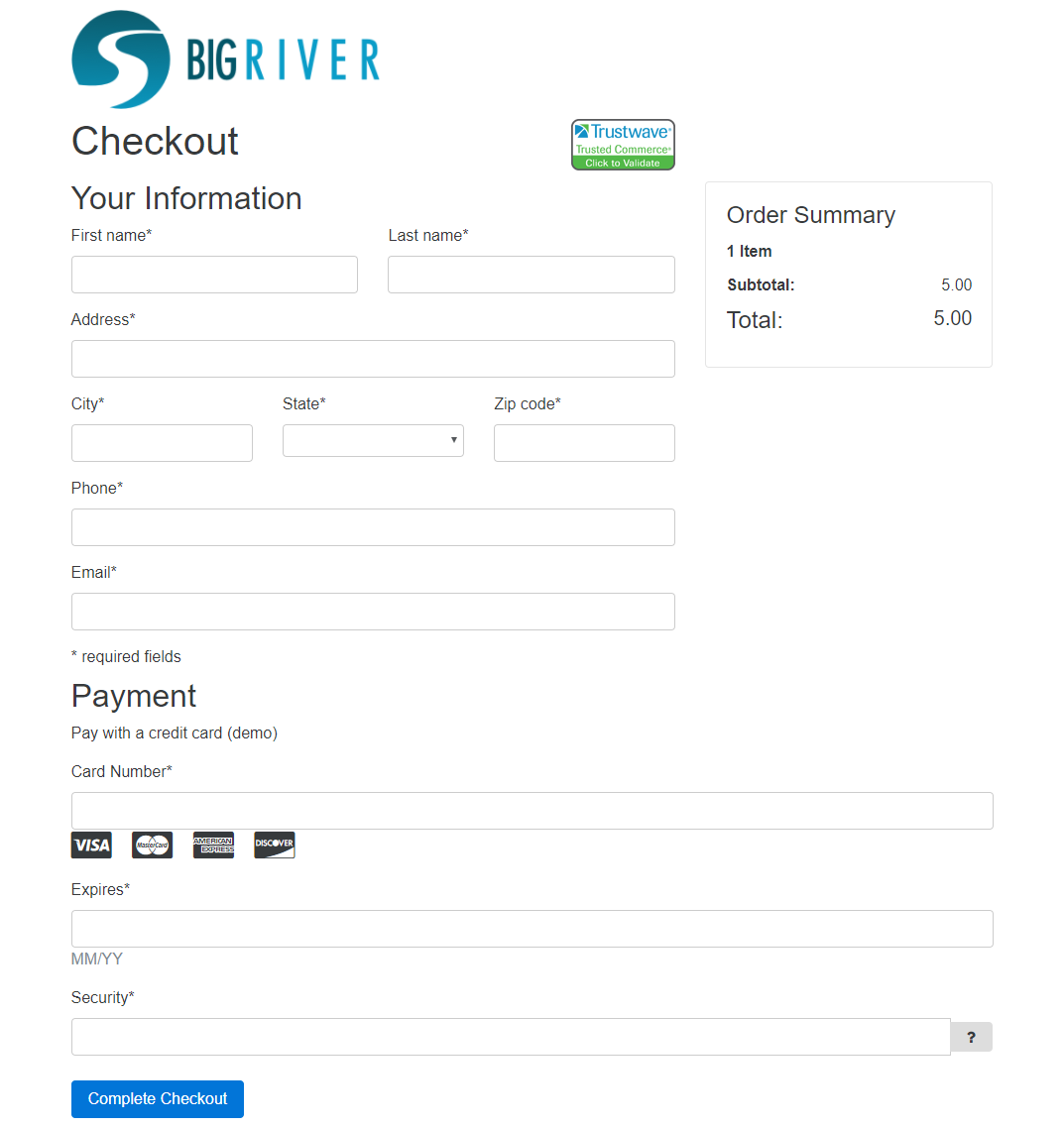
Now if we log in to the store, we can see the Cash and Check options: 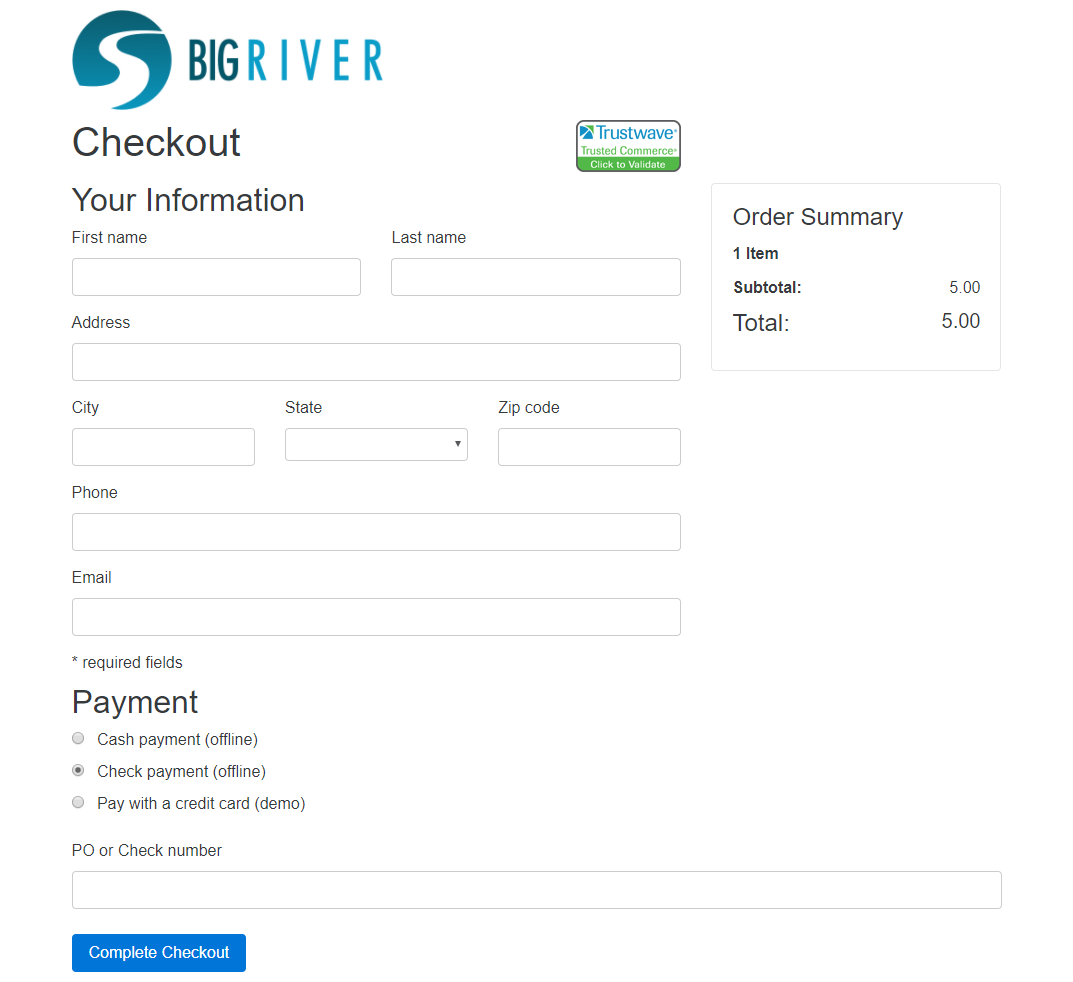
This enables your staff and volunteers to use the same store for 'over the counter' payments, for billing corporate constituents, etc. This reduces the amount of time and effort to support these types of transactions. The transactions are created and stored like any transaction coming into Big River, with the payment method stored as part of the transactions Payment property, and is included in reports.
